What is Windows 8.1?
Windows 8.1 is an operating system designed by Microsoft. Windows 8 introduced a lot of new changes, and many people found it difficult to use. Windows 8.1 is very similar to Windows 8, but it addresses some of the problems people had with Windows 8.
There have been many different versions of Windows over the years, including Windows 7 (released in 2009), Windows Vista (2006), and Windows XP (2001). While previous versions of Windows mainly ran on desktop and laptop computers, Windows 8 is also designed to run on tablets. Because of this, the interface has been simplified so it will work with touchscreens.
Download Windows 8 ISO File
Windows 8.1 system requirements
Before you upgrade to Windows 8.1, it's important to make sure your computer meets the minimum hardware requirements. Below are the requirements that Microsoft has given:
- 1GHz (gigahertz) processor or faster. Your processor will either be 32 bits or 64 bits, and 64-bit processors will have stricter hardware requirements (see below).
- 1GB (gigabyte) RAM (32-bit) or 2GB RAM (64-bit).
- 16GB available hard disk space (32-bit) or 20GB (64-bit).
- DirectX 9 graphics device with WDDM 1.0 or higher driver.
- A screen resolution of at least 1024x768 pixels.
Note that these are the minimum requirements. If you use your computer for gaming or other demanding apps, you may need a faster processor, more RAM, or a more powerful graphics card.
The good news is that Windows 8 has the same requirements as Windows 7, so if you're upgrading from Windows 7, you'll probably have no problems with Windows 8. On the other hand, if you want to upgrade from Vista or XP, you should check your computer's system information to see if it meets the requirements.
To view information about your computer:
To see if your computer meets the requirements for Windows 8, you can view information about your computer by going to the Control Panel.
- Click on the Start button and select Control Panel.
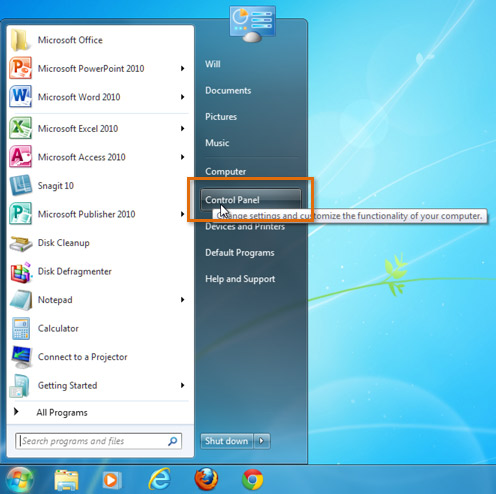
- Click System and Security.
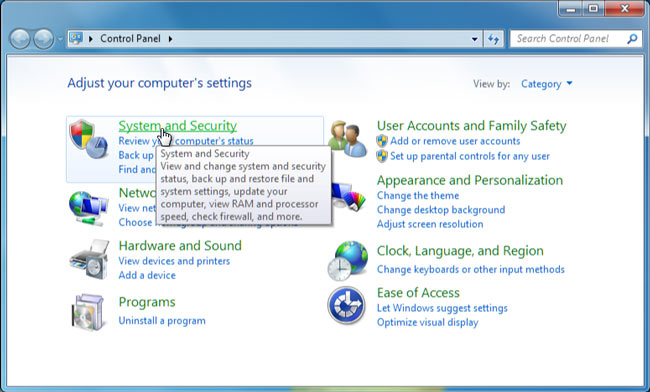
- Click System.
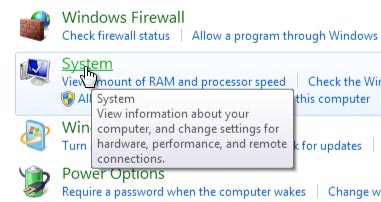
- You will now be able to see information about your computer's processor, RAM, and more.
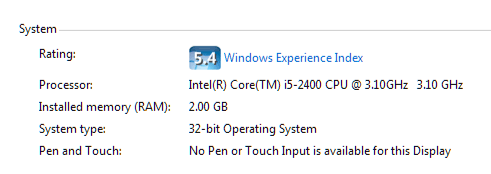

Comments
Post a Comment